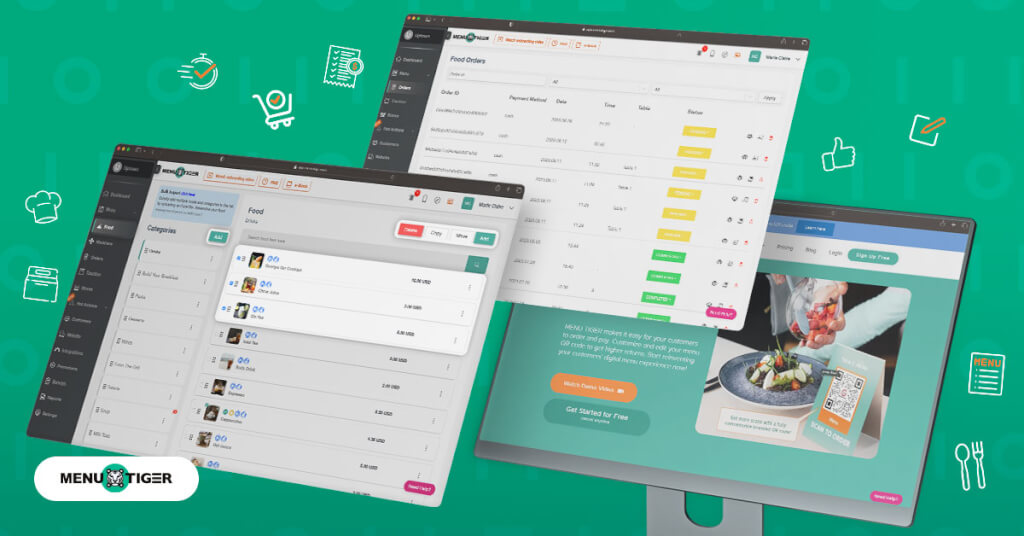
How to Create and Edit a Restaurant Menu Online
Last Updated: March 14, 2025
Looking for fast and easy ways you can edit a restaurant menu online? Don’t worry; MENU TIGER has got you covered on this one.
MENU TIGER has an intuitive interface, allowing you to understand and navigate the app easily, even if you're not that tech-savvy. This helps you accomplish the editing process—from adding new items to updating food descriptions and prices.
It’s a top-tier efficient ordering software because you can edit your menu anytime using various devices like PCs and tablets, and updates will automatically reflect on the customer's phone screen in real-time.
But what’s more interesting is that your generated QR code menu remains functional as you implement your updates; there’s no need to replace them and print new ones.
Steps on how to edit restaurant menu online with MENU TIGER
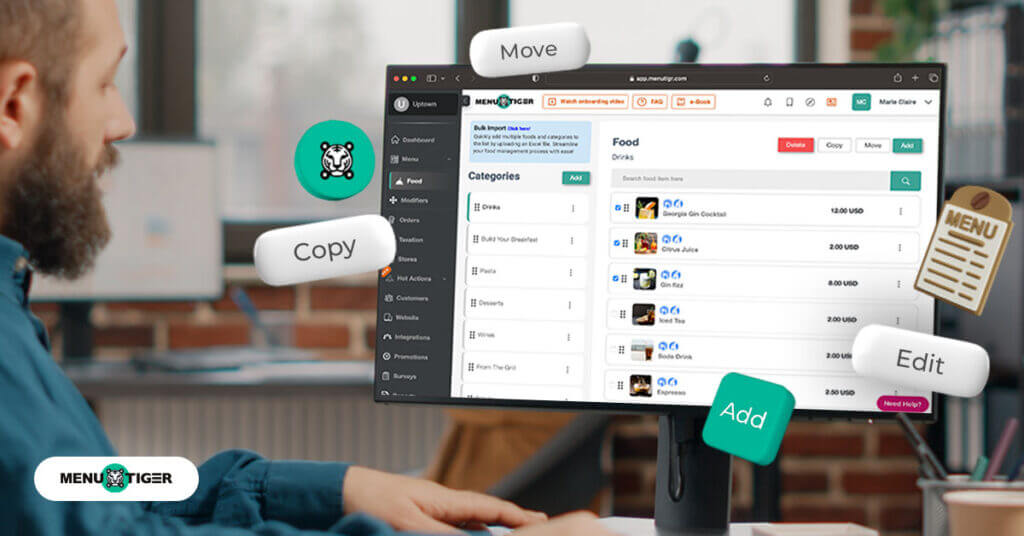
MENU TIGER is designed to be user-friendly, making it relatively easy to manage your restaurant menu online.
You can perform effective menu engineering procedures through the software without having to think of extensive coding and other technicalities.
Interested in getting in on this interactive software? Check out the steps in editing and organizing your online restaurant menu.
How to copy/move a menu item
Do you want to duplicate or copy a menu option into a different category? Or did you mistakenly put the item in the wrong group?
As an editable restaurant menu, MENU TIGER offers quick fixes for all your restaurant’s problems and needs. Follow these steps to learn how to edit food items:
- Go to Menu and select Foods.
- Check the box beside the food item/s, then tap your preferred action—Copy or Move.
- Select Copy and choose the menu category to duplicate item/s.
- Click Move and choose the category to move the item/s.
- Once done checking everything, tap Copy or Move.
How to arrange category/item sequence
Help customers navigate your food and drink menu by sequentially arranging the choices. See the steps for reference:
- On your dashboard, click Menu and choose Food.
- Locate the food category/food item you will rearrange and touch the arrow on the dots beside the category/item.
- Hold, drag, and drop the items to sequence them.
How to schedule food category/item visibility
If you're offering an item for a specific period, you can schedule its visibility on your QR code menu. You can display the categories/items on selected days in your scheduled time range or hide them from the menu until a specified time and date.
To do this action, follow these steps:
- Go to Menu and click Foods.
- Find the category/ item whose visibility you will edit.
- Click the kebab menu (three vertical dots) along the category/food item and click Visibility.
- Choose from three visibility options—Hide from the menu, Hide until, and Show only from.
- Finally, click Save.

Steps on how to edit menu item details
Making quick edits on a particular item's details is straightforward using MENU TIGER. And since you’ll edit it online, it’ll only take seconds.
How to label “New” and “Bestseller” items
Labeling your item as New or Bestseller can help customers make better choices, especially those who usually take longer to decide what to order.
More than that, it’s also a good way to help your staff easily identify new food items, ones that are up for cross-selling or upselling, and those that sell the most.
This makes it way easier for your employees to assist and provide further details about your menu.
You can follow these steps to learn how to edit menu item labels:
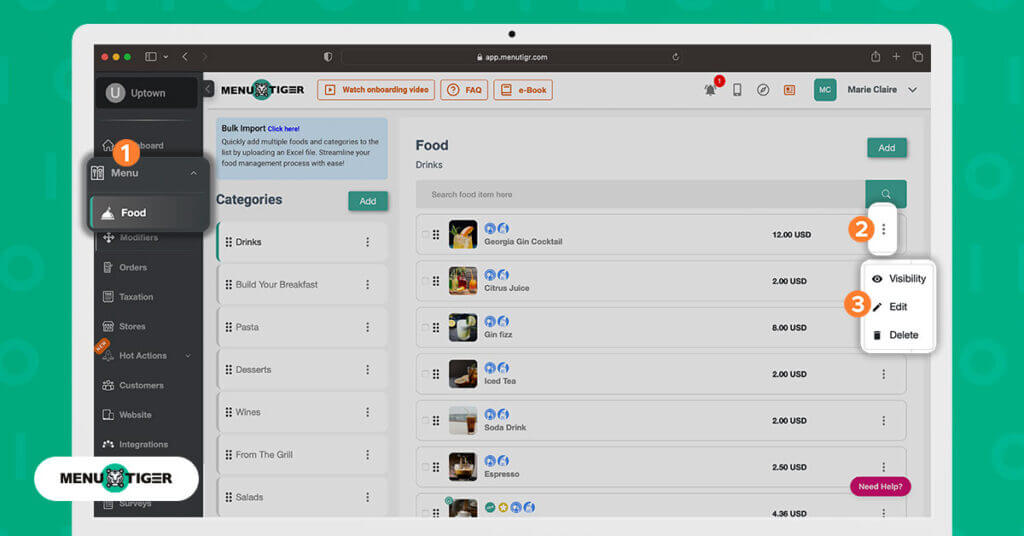
- Go to Menu and click the Food subsection.
- Choose the category the item belongs to, then find the item you will label.
- Click the chosen menu and hit Edit.
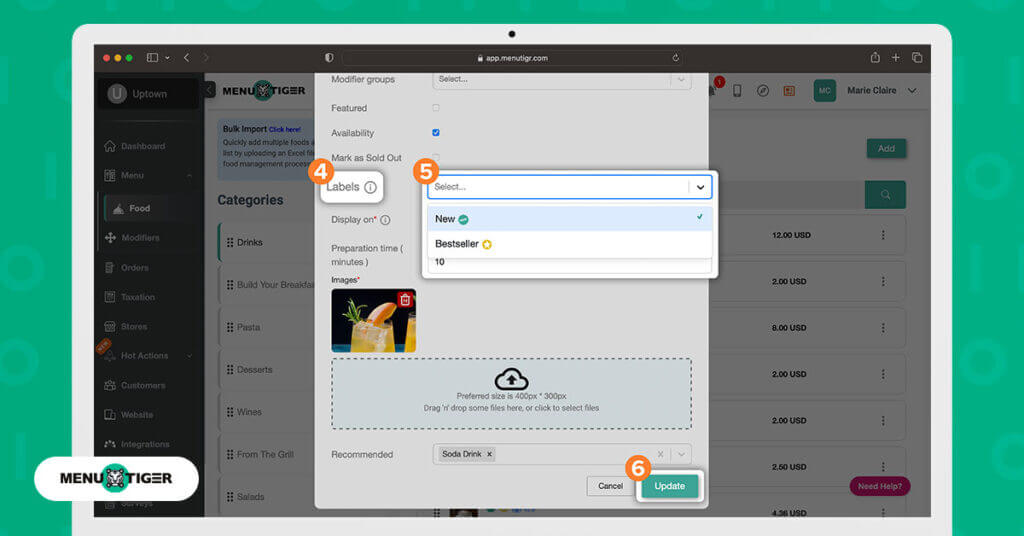
4. Scroll halfway and find Labels.
5. Select a label: New, Bestseller, or both.
6. Scroll down and click the Update button at the bottom right.
How to add an image for an item
Putting an image on every food item in your digital menu template can help attract customer attention. Customers are more likely to explore and check out the whole menu when each item comes with an enticing food image.
MENU TIGER is an excellent food ordering software that helps showcase your offerings. You can put up to three images per item, giving customers a clear expectation of the dish they will order.
Heads up: Skip to step 4 if you've already opened the item you will edit.
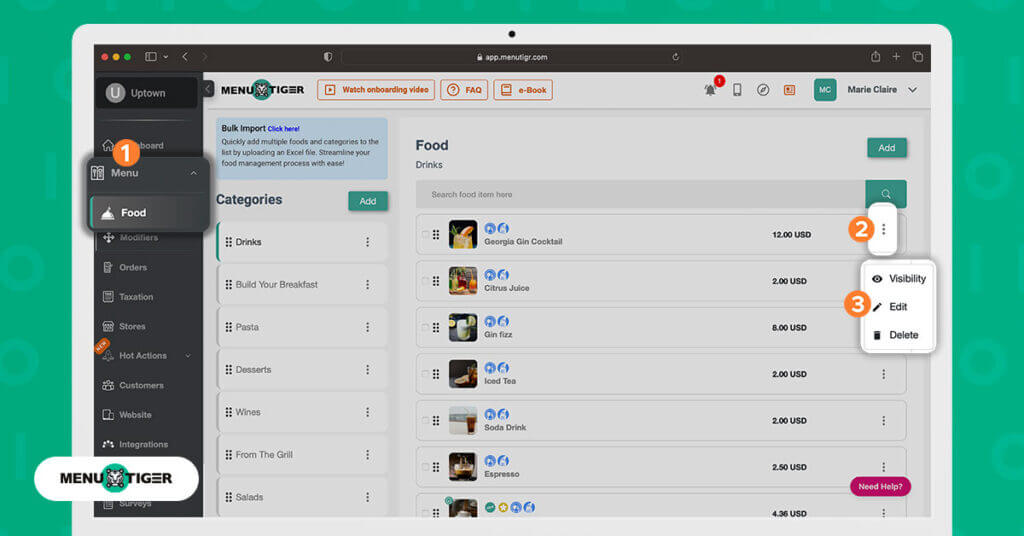
- Go to Menu and click the Food subsection to create your digital menu template.
- Choose the category the item belongs to, then find the item you will label.
- Click the kebab menu and choose Edit.
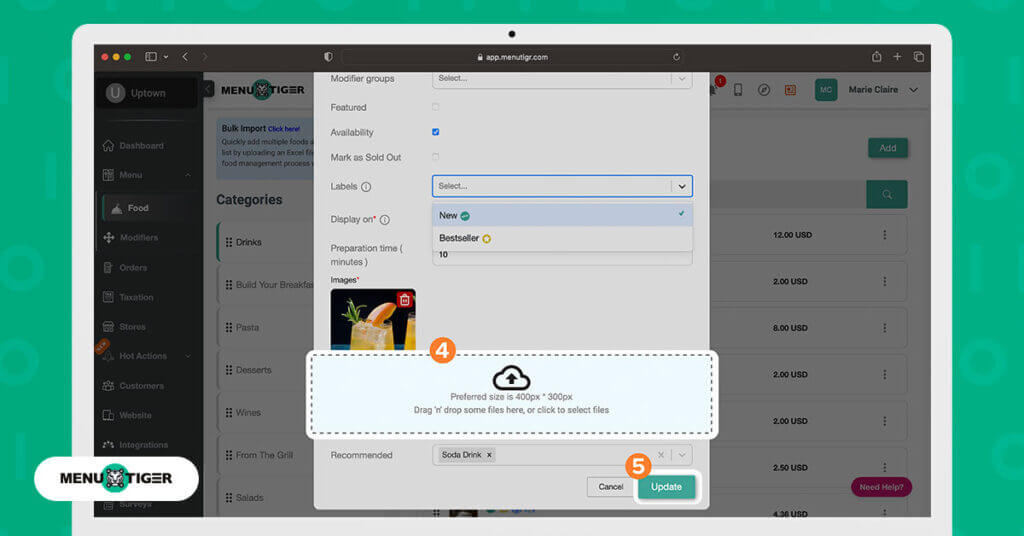
4. Scroll to the bottom and click the space indicated to upload files. Remember: You can add up to three images per item.
5. Lastly, tap Update.
How to add modifiers to an item
MENU TIGER has a feature where you can add choices and add ons to your online menu. This lets customers customize their orders by choosing from the modifier options.
To add modifier groups to every food item, follow this step-by-step guide.
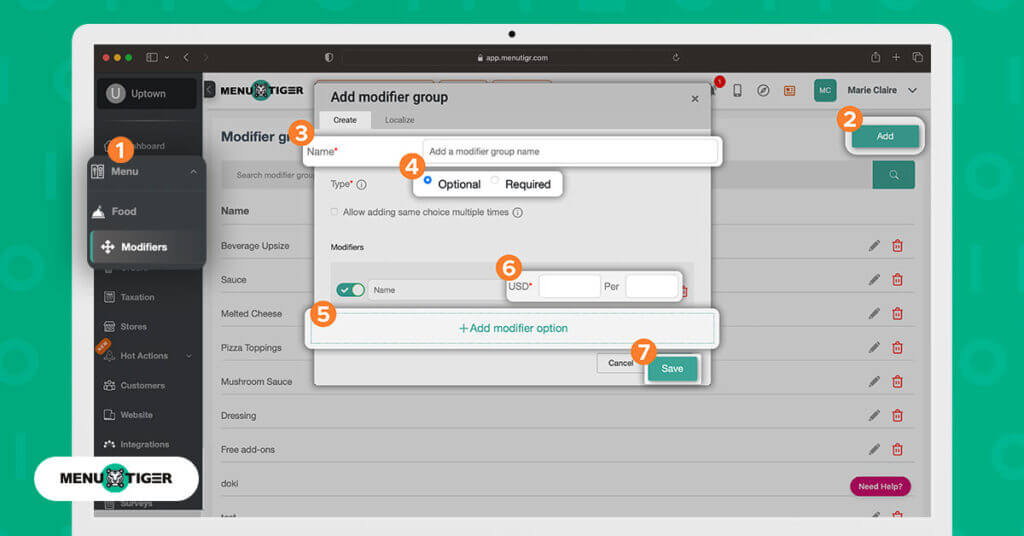
- Go to Menu and click the Modifiers subsection.
- Hit the Add button at the upper right of the screen.
- Input the name of the Modifier Group (e.g., pizza toppings, salad dressing, and sauce)
- Select whether it's Optional or Required.
- Input the list of modifier options by clicking the +Add modifier option.
- Indicate its Price and serving size (e.g., gm, oz, and ml).
- Tap the Save button.
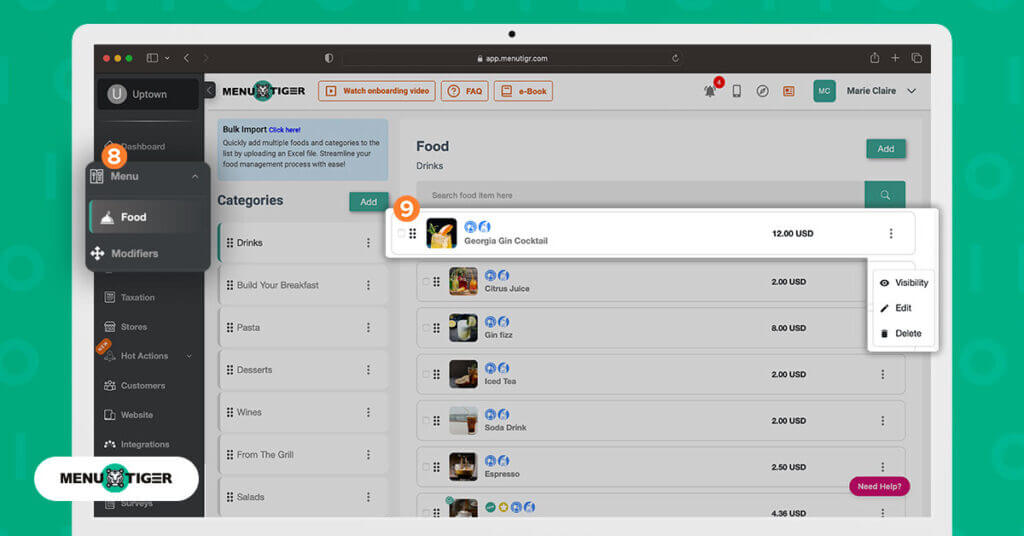
8. Go back to Food under Menu.
9. Click the item where you will apply the modifier.
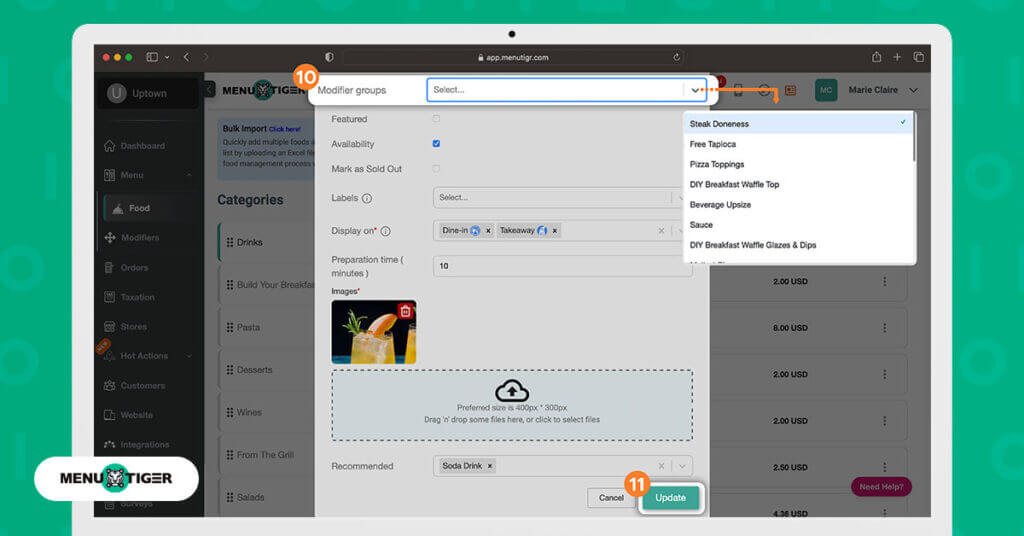
10. Scroll halfway and find Modifier Groups. Select from the list of modifier options you will add.
11. Lastly, click the Update button.
How to make a restaurant menu online for free
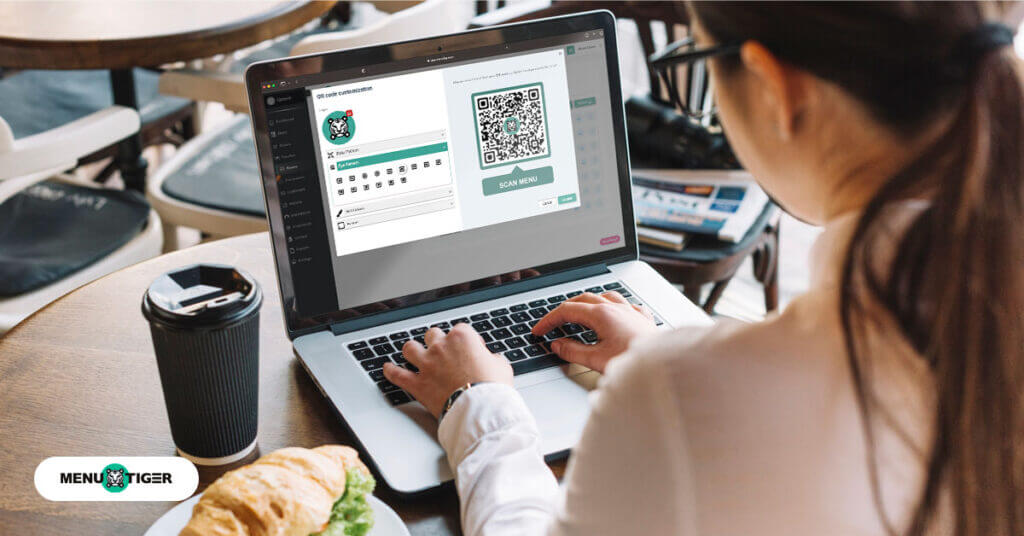
Creating an account with MENU TIGER is a simple process you can complete in just a few minutes. See the following steps:
1. Create an account with MENU TIGER to edit your restaurant menu online
With MENU TIGER, you can make a restaurant menu online for free. You just have to provide your email and password, then verify your email address.
Fill in your restaurant details, like contact information, preferred languages, and currency.
2. Build your food categories
- Go to the Menu Section and click the Food.
- Click Add under Categories to create groups like appetizers, main entrees, desserts, and others.
- Click the Add button to save changes.
3. Enter your food item list
- Add items to each category and hit the Add button under Food.
- Provide all necessary food details, such as item name, description, ingredient warnings, and preparation time.
- Upload high-quality and professional-looking images to make your menu more appealing.
- Click Add.
Pro tip: Allow customers to customize their orders by adding Modifier options to the items. (See the steps above).
4. Create and design your menu QR code
- Go to Stores, select the store you will go to, and click Tables.
- Customize your QR code—data pattern, eye style, and colors. Choose a preferred frame style and add a compelling call-to-action.
- Once done customizing, remember to hit the Update button.
- Finally, download, print, and display the QR code.
Tip: To guarantee scannability, scan the QR code with different devices and in various lighting conditions before deploying it.
Why is MENU TIGER the best digital restaurant menu QR code?
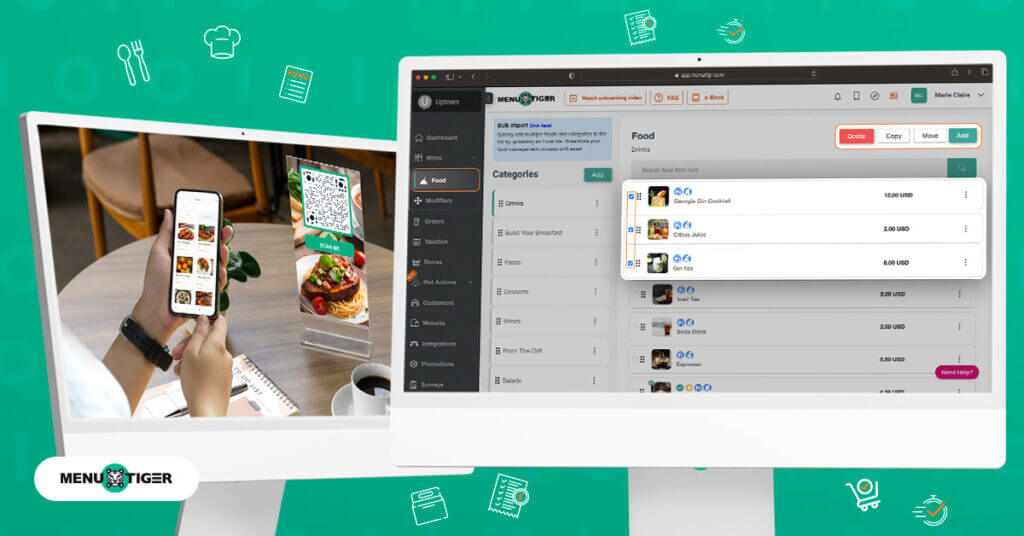
MENU TIGER is one of the most up-to-date and well-reviewed restaurant software, offering a range of features to enhance customer dining experience and boost operational efficiency.
This tool helps restaurants maximize marketing efforts and support newly opened restaurants with its outstanding service at very affordable prices.
Get to know MENU TIGER’s exceptional features. See the following:
User-friendly interface
Navigation through MENU TIGER is straightforward and logical. You can easily create a restaurant menu design, access features, and perform tasks without needing extensive familiarization.
You can accomplish tasks efficiently, as it minimizes unnecessary steps and reduces the time required to perform actions. This enhances productivity and user satisfaction.
Real-time edit of restaurant menu online
MENU TIGER is an easy-to-edit restaurant QR menu software that updates your menu offers in real-time.
If you add a new item, edit the description, adjust the prices, or update item availability, the changes will directly reflect on the menu. Therefore, it is convenient when your restaurant seasonally optimizes the menu.
And for your information, your displayed QR codes are dynamic: You can edit the menu online as often as you like without generating a new QR code, guaranteeing your patrons are up-to-date with your latest offerings and menu changes.
Accepts mobile payments
Online payments provide a convenient and hassle-free method for customers to pay for their orders without needing cash or physical credit cards.
This also ensures accuracy and a faster way of processing payments than manually collecting them.
Mobile payments lead to quicker checkout times and a more seamless dining experience.
Customizable QR code menu
When customizing menu QR codes with your restaurant’s logo, brand colors, and other visual elements helps reinforce brand recognition.
With MENU TIGER, you can customize every aspect of your QR code: data pattern, eye style, colors, frame designs, and call-to-action.
You can also create branded QR codes by adding your logo so that when customers see your codes, they immediately associate it with your business, increasing brand awareness.
Upsell and cross-sell
MENU TIGER can assist you with profitability goals with its marketing features for upselling and cross-selling. You can save time training your staff with items to upsell and cross-sell because you can incorporate them into your online menu.
With your online menu, you can add modifiers for upgrades, add-ons, and sides for every item. You can also recommend options to go along with their current purchases.
Using this feature correctly will increase the customer’s total order value.

MENU TIGER: The best choice for online restaurant ordering software
MENU TIGER is the best digital software because it allows you to manage and edit your restaurant menu online efficiently.
For urgent menu updates, MENU TIGER can help you complete the menu editing process quickly. This is convenient to use, especially during busy days, because it's capable of real-time updates.
Create a free account with MENU TIGER today or schedule a demo.
FAQs
Belle
Belle Boralo is a seasoned Content Writer specializing in SaaS and marketing content, known for boosting website traffic. Her background in writing essays and journalism and her love for the outdoors infuse her work with a unique and vibrant energy.


